How can we help?
Browse thousands of articles regarding stc products and services
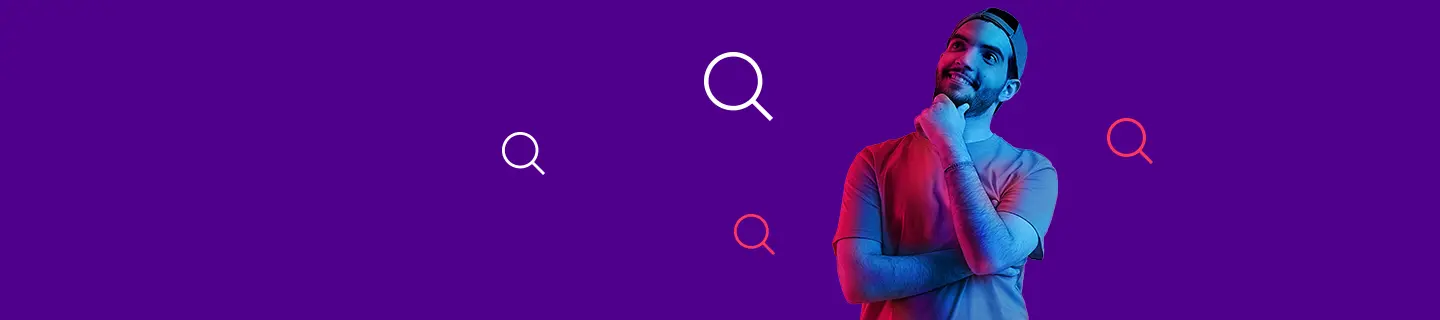
How can I trouble shoot my device ?
How can I trouble shoot my device ?
Low Internet Speed:
1. Optimize Router Placement:
. Try different locations: Move your router to different spots around your home. Ideally, place it in a central location where it has a clear line of sight to as many devices as possible.
. Move closer to windows: Routers perform better with fewer obstructions. If you rely on a cellular signal, placing the router near a window can help boost signal strength.
2. Check Signal Strength:
. Look for interference: Ensure the router is away from other electronic devices such as microwaves, cordless phones, or baby monitors, as these can interfere with the signal.
. Adjust antenna positioning: If your router has external antennas, adjust them to improve coverage. Vertical positioning usually provides better coverage across floors, while horizontal positioning helps on the same level.
3. Test for Fair usage policy or Plan Issues:
. Use the stc Self Care App: Open the app to check if you've consumed your data limit for the billing cycle. If you've reached your cap, your speeds may be throttled.
. Add a data top-up: If your plan is data-limited, consider adding a top-up to regain full-speed access.
4. Perform a Speed Test:
. Use online speed test tools (example Oookla speed test): Measure your current internet speed to compare it with the plan you’re subscribed to. If speeds are lower than expected despite a clear signal, it may indicate a network issue or throttling by the service provider.
5. Restart the Router:
. Power cycle your router: Unplug it from the power source, wait 60 seconds, and plug it back in. This clears any temporary glitches or memory issues within the device.
6. If Problems Persist:
. Contact stc Support: If you've tried these steps and still face issues, call stc support at 124 for further assistance.
No Internet Connection:
1. Power Check:
. Ensure the power cable is connected: Check that the router’s power adapter is securely plugged in and that the device is powered on.
. Inspect the power outlet: Ensure the power outlet is functional by testing it with another device.
2. SIM Card Troubleshooting (for LTE/4G Routers):
. Remove the SIM card: Eject the SIM card from the router and test it in another device, such as a phone, to see if it connects to the network.
. If SIM doesn’t work: Contact stc support as there may be an issue with the SIM card itself.
3. Payment Status:
. Check account status on the stc App: Make sure your plan hasn't been suspended due to non-payment. If so, clear any outstanding dues and reactivate your plan.
. Reboot your router after payment: Once payment is made, restart the router to refresh the connection.
4. Optimize Router Placement:
. Try different locations: Move your router to different spots around your home. Ideally, place it in a central location where it has a clear line of sight to as many devices as possible.
. Move closer to windows: Routers perform better with fewer obstructions. If you rely on a cellular signal, placing the router near a window can help boost signal strength.
5. Still No Connection?
Call stc Support: If you've gone through these steps and still have no connection, contact stc at 124. They can further diagnose the issue remotely, or schedule a technician visit if necessary.
Did you find this helpful?






